Aviso/Watermark is an advising and retention tool to support student success and engagement. It uses data to help predict when students need help and advisor engagement.
Aviso/Watermark has a user interface for students, faculty, and staff, and you can access it using your college login credentials.
Use Aviso/Watermark to:
- Enter weekly attendance
- Send student alerts and messages to advisors
You will find a direct link (image below) to Aviso/Watermark in your Canvas course. You may need to scroll down to the bottom of the navigation bar to find it. You can move it up higher in the list if you want. If you are teaching a class online, please read all the way to the bottom of this note.
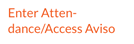
Once you are in Aviso/Watermark, you should see a list of your Course Sections. Click on the course section, the roster of your students will be displayed, and you can mark each student Present or Absent. You will find that once you click on any of the options, you can change from one option to another, but you cannot go back to having nothing selected.

You can also use the Mark As to mark them all Present at once.
Aviso attendance knows what week of the semester is current which works well for sections that meet once a week and will default to that week in the dropdown pictured below. However, because attendance for online classes cover an entire week starting with Tuesday (Sept 8 for Fall), the dropdown will have moved to the next week by the time you are ready to do the data entry. This makes it easy to incorrectly enter attendance for the week that is upcoming and not the week that you just completed. For online classes, click the dropdown to return to week that has just finished.
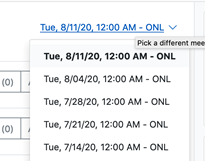
You may also use the Missing Attendance navigation on the right side to go back to the previous week.
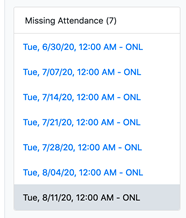
How can I best use Aviso to support student success?
- Attendance is recorded using Aviso/Watermark. Access attendance through the link to found in your Canvas course. Faculty can quickly and easily issue alerts when they have academic concerns affecting students, enabling advisors to provide just-in-time supports. Aviso/Watermark issues automated academic alerts based on data in the Canvas Gradebook.
- An Aviso alert does just what it says – it alerts a student’s advisor when you have a significant concern about a student’s academic progress, participation, preparedness, or success.
- From your attendance screen, select the student for whom you wish to issue an alert. Once on the student’s profile page, select Alert on the top of the page.
Who gets it?
The alert goes to the student’s advisor. Faculty should think of alerts to
advisors as complements to conversations they have with students about
concerns. Alerts do not take the place of communication between faculty and student.
Students do not receive a message that a faculty have issued an alert.
Advisors willtry to contact students either by phone or email. You will be informed, and often participate, in the interventions that result from the alert.
How do I follow up if I don’t hear back about an alert?
The advisor may be away from the office; Aviso/Watermark does not have an “out-of-the-office” auto-response. You can email the advisor or contact your CTL for immediate support if needed.
You will receive an email notifying you the alert has been closed. In most cases, advisors will add a note providing additional information about the action steps and outcome of the intervention.
Absence will trigger an auto-alert. You do not need to report an absence in another alert. If a student doesn’t log in for eight days, an auto-alert is generated.
Yes, faculty can access alerts once submitted by going into a student’s record and clicking on Alerts. From the student’s alert screen, they will see any alerts submitted for a student, whether they have been closed, and any messages left by advisors when closing those alerts. Advisors also have access to this information, allowing them to identify and engage students in conversation about patterns of behavior.
(Which date do I use when I enter attendance for a Hybrid course?) Click on date drop-down window on the right side of your class roster in Aviso. Be sure to set the week to the PAST week for an online class. If you are teaching a hybrid course, select the date of the face-to-face meeting in the week when you are schedule to meet. In other weeks in which there is no face-to-face meeting, select the last day of the week to enter attendance.
It is there for you to make notes about a week’s attendance or participation that only you see. Advisors do not see comments that you may leave here.
So that students and advisors do not get incorrect alerts about an absence that hasn’t happened, click Mark Remaining Present above the class roster in Aviso/Watermark, and go back to the correct week to enter attendance. You can change present to absent and back again, but you cannot delete an attendance entry once you make it.
I have some positive feedback I’d like to share about a student. Do I still use Alert or something else?
For now, send an email to the student’s advisor to share student successes! Include success in midterm and final narrative evaluations. Nominate students for Leadership Scholarships and/or email your CTLs to let them know about student successes!
Yes, click on a student in your Aviso roster, and look for Courses next to the Profile tab. (You will also see the student’s advisor on the right side of the Profile.)
It is better to communicate with students through the Inbox feature in Canvas or through email. Students will not see Messages unless they log into their account.
